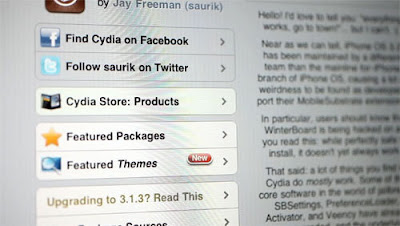*Before we start, there are legalities surrounding this tutorial. The basic rule of thumb to this. If you own a copy of the game or system its legal. If you do not own a copy of the game or the system then that would be illegal. If you have nothing to worry about or you don't care go ahead with the tutorial*
So lets say your SNES has been broken for ten years, but your games for it are in perfect condition. You don't want to sell them ( Cause They Are Worth Nothing), and you don't want to give them to your annoying neighbors. Well what can you do about that, play them on your iPad. Now of course this envolves some emulators and jail breaking so be prepared.
Just to make sure you understand jail breaking, there is a risk of you ruining your iPad forever, but it is VERY rare. If everything went well, you should now have a jailbroken iPad with Cydia installed.
There are a couple of ways to load games onto your iPad for use with emulators. The first way is to SSH into your iPad and copy the ROMs over. Your ROMs are stored here:
/var/mobile/media/ROMs/
For SNES there will be another directory inside of ROMs called SNES (assuming you've launched snes4iphone already). If you have other emulators, it's likely their ROM directories will be here as well.
Or you can search ROMs on Google.com (or upload yours and put the link into snes4iphone) and download them directly onto your iPad by going to the Browse section of snes4iphone and clicking Search in the upper righthand corner of the screen.
To sync your Wiimote to your iPad all you need to do is open snes4iphone, go to the options panel, and turn on Wiimote Support (it's the last option). Once you do that, relaunch snes4iphone and you'll see it searching for a Wiimote. The you hold down the 1 and 2 buttons on your Wiimote and after a while it should be synced. And thats it, as easy as that.